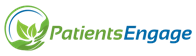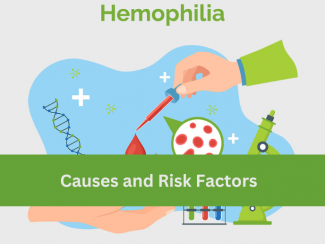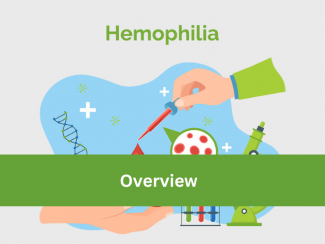Please follow the below steps to start a discussion.
Desktop
- Go to the “Communities” section on the main menu.
- Join the relevant community to start a discussion.
- Click on the discussion column under the selected community.
- Click on “+ Add Discussion” button to start a discussion.
- Enter the subject of the discussion and fill other details to start a discussion.
Mobile Browser
- Click on the menu button (top right corner) and Press “Communities”.
- Join the relevant community to start a discussion.
- Click on the discussion column under the selected community.
- Click on “+ Add Discussion” button to start a discussion.
- Enter the subject of the discussion and fill other details to start a discussion.
Android Application
- Click on the menu button (top right corner) and Press “Communities”.
- Join the relevant community to start a discussion.
- Click on the discussion column under the selected community.
- Click on “+ Add Discussion” button to start a discussion.
- Enter the subject of the discussion and fill other details to start a discussion.